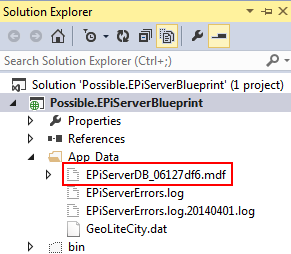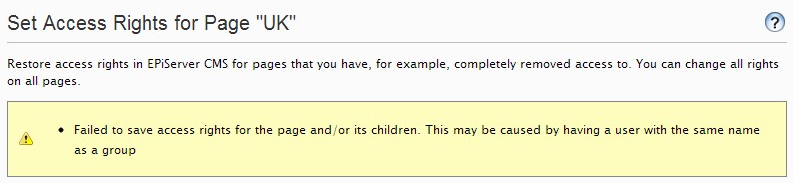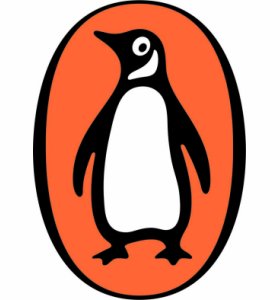Scratching behind Dojo’s ears
There are some excellent blog posts about EPiServer’s implementation of Dojo Dijits, most of which have been collected on David Knipe’s equally excellent blog.
I’ve been scratching around Dojo a bit myself lately and found the above examples invaluable. I also made my own notes regarding the use of mixins as it wasn’t clear at first where everything was coming from. Essentially all I’ve done is describe the most common mixins used in an EPiServer dijit widget. Hopefully someone will find these in some way useful.
The essential mixin. Every widget you build will use this unless you’re up to something really quite unusually scary. It provides the base dojo functionality which further mixins and your own code can build on.
In most circumstances you will also use this mixin. This provides the more commonly used base widget functionality, and crucially also provides the lifecycle events you will probably want to subscribe to at some point. These are detailed in the linked reference guide, but of special note is postCreate. This is called after the widget has been rendered, making it a very useful time to introduce your own code.
You will probably want to use this too as it saves you from the complexity of implementing Dojo’s buildRendering method yourself. Markup for your widget can be supplied inline or via a file. For the latter option you will need to reference the dojo/text! plugin.
Not essential, but useful. While simple use-cases can be adequately catered for using innerHtml directly, this mixin abstracts some of the fiddlier stuff away to provide easier cross-browser compatibility.
Used alongside dojo/html, this can be used to convert DOM nodes directly into dijits or widgets. Note that this declarative use isn’t recommended, mostly due to potential performance issues. Generally it’s best to leave it for Dojo to use in the background (it’s a requirement of _TemplatedMixin so the odds are you’ll be using it somewhere even if you don’t realise it.)
The first non-standard Dojo mixin you’re likely to use with EPiServer. This unsurprisingly provides access to some basic content information, largely encompassing what we’d expect to get from a ContentData object in the back-end code. It also provides some events which are useful for hooking into when the current context changes.
Scratch deeper
EPiServer provides a good selection of mixins to use in your widgets. It’s always worth checking through them before embarking on rolling your own functionality as it may be that the heavy lifting has already been done for you.